Software developmentdifficultyReact Native
Step-by-Step Guide: Create a React Native 0.76 CLI IOS & Android App
React Native is an open-source framework that enables developers to build cross-platform mobile apps using JavaScript and React. Whether you are developing for iOS or Android, React Native provides the best of both worlds: native-like performance and a single codebase for both platforms. In this guide, we will show you how to create a simple React Native project using version 0.76, the most stable version of React Native for building apps in 2024.
T
Techno solution
11-28-2024
109 mint mint read
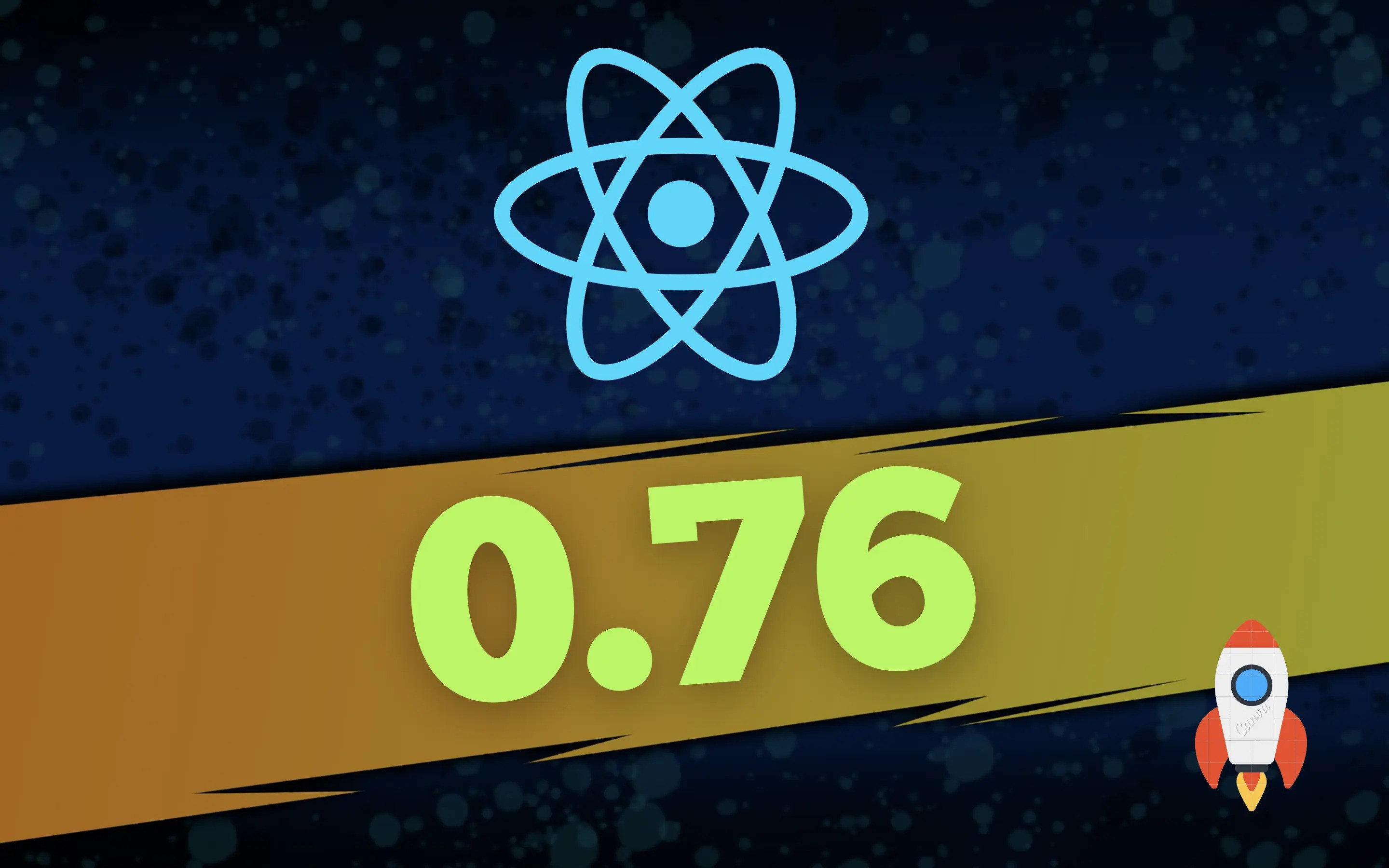
Introduction
Overview of React Native
React Native is a powerful framework developed by Facebook that allows developers to build mobile applications using JavaScript and React. By leveraging native components, React Native provides a near-native performance and user experience, making it a popular choice for cross-platform app development.
Importance of Version 0.76
Version 0.76 of React Native introduces several new features and improvements, enhancing the framework's performance and developer experience. This article aims to guide you through the process of creating a sample demo app using the latest version of React Native CLI, covering both iOS and Android platforms.
Setting Up the Development Environment
Prerequisites
Before starting, ensure you have the following installed on your system:
- Node.js and npm
- Watchman
- Xcode (for macOS users)
- Android Studio
Installing Node.js and npm
Download and install Node.js from Node.js official website. This will also install npm, which is required to manage dependencies.
Installing Watchman
Watchman is a tool developed by Facebook for watching changes in the filesystem. Install it using the following command:
brew install watchmanCreating a New React Native Project
Running the CLI Command
To create a new React Native project using version 0.76, run the following command:
npx @react-native-community/cli@latest init MyProject --version latestProject Structure Overview
Once the project is created, you'll see a structure similar to this:
MyProject/ ├── android/ ├── ios/ ├── node_modules/ ├── src/ │ ├── components/ │ ├── screens/ │ └── App.js ├── package.json └── README.mdandroiddirectoryiosdirectorysrcdirectory
Setting Up the iOS Environment
Installing Xcode
Download and install Xcode from the Mac App Store. Ensure you also install the necessary command line tools:
xcode-select --installConfiguring Xcode for React Native
Open the iOS project in Xcode:
open ios/MyProject.xcodeprojRunning the iOS App
To run the app on an iOS simulator, execute:
npx react-native run-iosSetting Up the Android Environment
Installing Android Studio
Download and install Android Studio from Android Developer's website.
Configuring Android Studio for React Native
Set up the Android SDK and configure the necessary environment variables. Add the following lines to your
~/.bash_profile~/.zshrc file:export ANDROID_HOME=$HOME/Library/Android/sdk export PATH=$PATH:$ANDROID_HOME/emulator export PATH=$PATH:$ANDROID_HOME/tools export PATH=$PATH:$ANDROID_HOME/tools/bin export PATH=$PATH:$ANDROID_HOME/platform-toolsRunning the Android App
To run the app on an Android emulator, execute:
npx react-native run-androidBuilding the App: Core Components and Concepts
JSX and Component Structure
React Native uses JSX, a syntax extension for JavaScript, which allows you to write HTML-like code within JavaScript. Components are the building blocks of a React Native app. Here's a simple example of a functional component:
import React from 'react';
import { View, Text } from 'react-native';
const MyComponent = () => {
return (
<View>
<Text>Hello, World!</Text>
</View>
);
};
export default MyComponent;State and Props
State and props are fundamental concepts in React. State represents data that changes over time, while props are immutable data passed from parent to child components. Here's an example:
import React, { useState } from 'react';
import { View, Text, Button } from 'react-native';
const Counter = () => {
const [count, setCount] = useState(0);
return (
<View>
<Text>{count}</Text>
<Button title="Increment" onPress={() => setCount(count + 1)} />
</View>
);
};
export default Counter;Styling with Flexbox
React Native uses Flexbox for layout. Here's an example of how to style a component:
import React from 'react';
import { View, Text, StyleSheet } from 'react-native';
const StyledComponent = () => {
return (
<View style={styles.container}>
<Text style={styles.text}>Styled Text</Text>
</View>
);
};
const styles = StyleSheet.create({
container: { flex: 1, justifyContent: 'center', alignItems: 'center', },
text: { color: 'blue', fontSize: 20, }
});
export default StyledComponent;Adding Navigation to the App
Installing React Navigation
To add navigation to your app, install the React Navigation library:
npm install @react-navigation/native @react-navigation/stacknpm install react-native-screens react-native-safe-area-contextCreating a Navigation Structure
Here's an example of setting up a basic stack navigator:
import * as React from 'react';
import { NavigationContainer } from '@react-navigation/native';
import { createStackNavigator } from '@react-navigation/stack';
import HomeScreen from './screens/HomeScreen';
import DetailsScreen from './screens/DetailsScreen';
const Stack = createStackNavigator();
const App = () => {
return (
<NavigationContainer>
<Stack.Navigator initialRouteName="Home">
<Stack.Screen name="Home" component={HomeScreen} />
<Stack.Screen name="Details" component={DetailsScreen} />
</Stack.Navigator>
</NavigationContainer>
);
};
export default App;Navigating Between Screens
To navigate between screens, use the
navigation prop provided by React Navigation:import React from 'react';
import { View, Text, Button } from 'react-native';
const HomeScreen = ({ navigation }) => {
return (
<View>
<Text>Home Screen</Text>
<Button title="Go to Details" onPress={() => navigation.navigate('Details')} />
</View>
);
};
export default HomeScreen;Integrating Native Modules
Linking Native Modules
Some libraries may require linking. In React Native 0.60 and above, auto-linking is supported. If auto-linking doesn't work, you can manually link libraries using:
npx react-native link <library-name>Using Native Modules in the App
Here's an example of using a native module, such as
react-native-device-info:npm install react-native-device-infonpx react-native link react-native-device-infoimport React, { useEffect, useState } from 'react';
import { View, Text } from 'react-native';
import DeviceInfo from 'react-native-device-info';
const DeviceInfoComponent = () => {
const [deviceName, setDeviceName] = useState('');
useEffect(() => {
DeviceInfo.getDeviceName().then(name => { setDeviceName(name); });
}, []);
return (
<View>
<Text>Device Name: {deviceName}</Text>
</View> );
};
export default DeviceInfoComponent;Working with APIs and Fetching Data
Setting Up a Sample API
For demonstration purposes, let's use the JSONPlaceholder API. Install Axios to handle HTTP requests:
npm install axiosFetching Data and Displaying it in the App
Here's an example of fetching data from an API and displaying it in a FlatList:
import React, { useEffect, useState } from 'react';
import { View, Text, FlatList } from 'react-native';
import axios from 'axios';
const DataFetchingComponent = () => {
const [data, setData] = useState([]);
useEffect(() => {
axios.get('https://jsonplaceholder.typicode.com/posts')
.then(response => { setData(response.data); })
.catch(error => { console.error(error); }); }, []);
return (
<View>
<FlatList data={data} keyExtractor={item => item.id.toString()}
renderItem={({ item }) => (
<View>
<Text>{item.title}</Text>
</View>
)} />
</View>
);
};
export default DataFetchingComponent;Implementing Redux for State Management
Installing Redux and React-Redux
Install Redux and React-Redux:
npm install redux react-reduxCreating Actions, Reducers, and the Store
Define actions and reducers for managing state:
// actions.js
export const increment = () => ({ type: 'INCREMENT', });
export const decrement = () => ({ type: 'DECREMENT', });
// reducers.js
const initialState = { count: 0, };
const counterReducer = (state = initialState, action) => {
switch (action.type) {
case 'INCREMENT':
return { count: state.count + 1 };
case 'DECREMENT': return { count: state.count - 1 };
default: return state;
}
};
export default counterReducer;
// store.js
import { createStore } from 'redux';
import counterReducer from './reducers';
const store = createStore(counterReducer);
export default store;Connecting Redux to React Components
Use the
Provider component to make the Redux store available to your app, and connect components to the store:// App.js
import React from 'react';
import { Provider } from 'react-redux';
import store from './store';
import Counter from './Counter';
const App = () => {
return (
<Provider store={store}>
<Counter />
</Provider>
);
};
export default App;
// Counter.js
import React from 'react';
import { View, Text, Button } from 'react-native';
import { useSelector, useDispatch } from 'react-redux';
import { increment, decrement } from './actions';
const Counter = () => {
const count = useSelector(state => state.count);
const dispatch = useDispatch();
return (
<View> <Text>{count}</Text>
<Button title="Increment" onPress={() => dispatch(increment())} />
<Button title="Decrement" onPress={() => dispatch(decrement())} />
</View>
);
};
export default Counter;Testing and Debugging
Using the React Native Debugger
React Native Debugger is a standalone app for debugging React Native apps. Install it from React Native Debugger GitHub, then run:
open "rndebugger://set-debugger-loc?port=8081"Writing Unit Tests with Jest
React Native comes with Jest, a testing framework. Write unit tests for your components:
// __tests__/Counter.test.js
import React from 'react';
import { render } from '@testing-library/react-native';
import Counter from '../Counter';
test('renders correctly', () => {
const { getByText } = render(<Counter />);
expect(getByText('0')).toBeTruthy();
});Run tests using:
npm testDeploying the App
Preparing for Production
Ensure your app is optimized for production by minimizing and bundling assets, and configuring app settings for release.
Building the iOS App for App Store
Follow Apple's guidelines to create a release build:
- Open the project in Xcode.
- Set the build configuration to
Release. - Archive the build and upload it to the App Store.
Building the Android App for Google Play Store
Follow Google's guidelines to create a release build:
- Generate a release APK using:
cd android ./gradlew assembleRelease - Sign the APK with your key.
- Upload the signed APK to the Google Play Console.
Conclusion
Recap of Key Points
This comprehensive guide has covered setting up the development environment, creating a new React Native project, configuring iOS and Android environments, building core components, integrating navigation, working with APIs, implementing Redux, testing, and deploying the app.
T