Information & Technologydifficulty
How to Block Instagram on iPhone: A Complete Guide
Learn how to block Instagram on iPhone using Screen Time, parental controls, and app-blockers. Regain control and limit usage easily.
A
Adil Rehman
10-13-2025
6 mint read
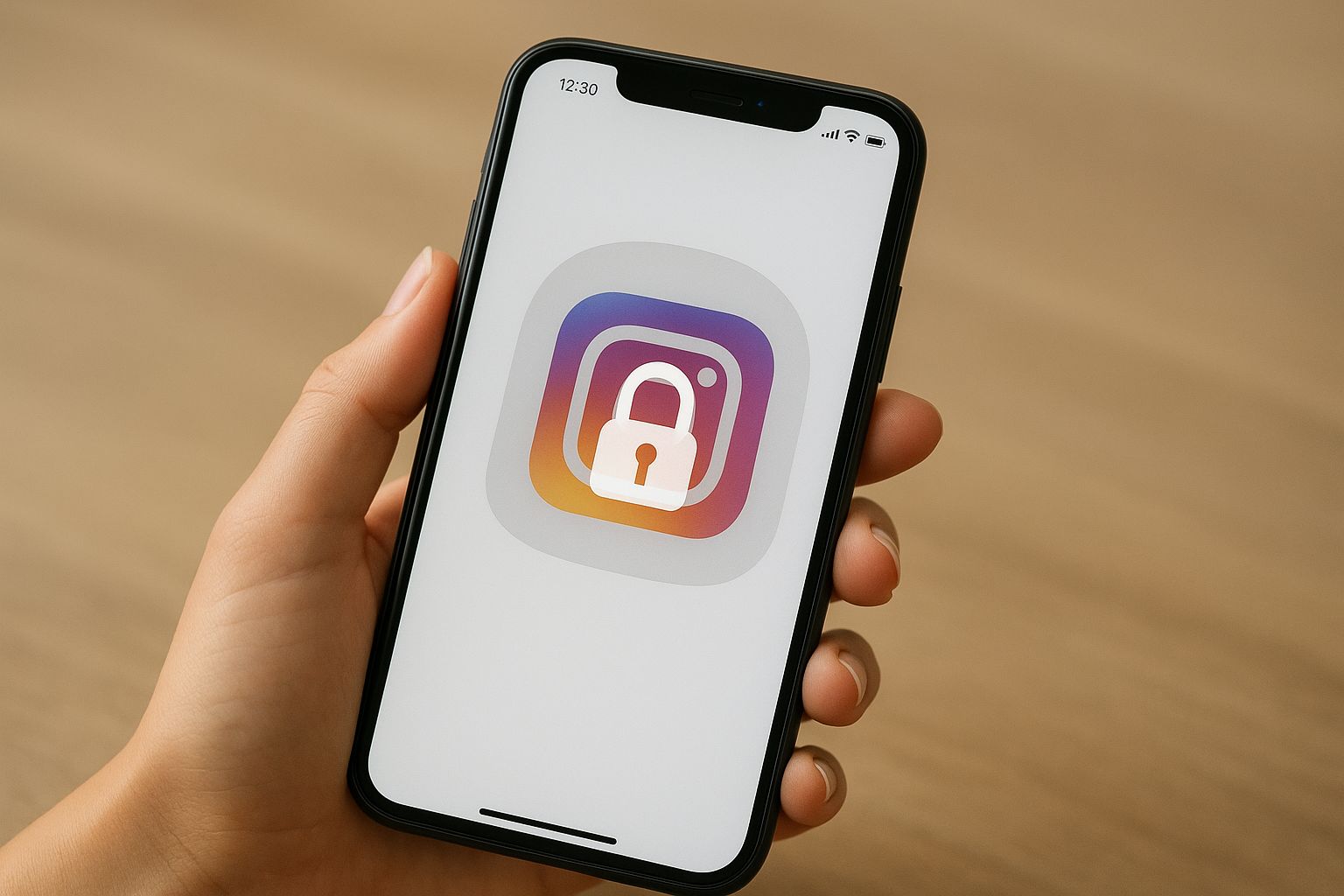
Introduction
If you are searching for How to Block Instagram on iPhone: A Complete Guide, then you are in the right place. Many iPhone users today want to block the Instagram app iOS completely or limit its access for focus, productivity, or parental control purposes. In this guide, we will explain how to block Instagram on iPhone using built-in tools, third-party blockers, and content restrictions so you can reliably disable Instagram iPhone access.
Why would you want to block Instagram on iPhone?
Before we look at the methods, here are some common reasons:
- Reduce screen time and distractions
- Prevent children from accessing Instagram
- Control social media use during work or study
- Also block Instagram website access in browser
- Avoid the temptation to scroll mindlessly
With that in mind, let's take a look at practical ways to restrict Instagram use on iPhone.
Method 1: Use iPhone's Screen Time to block Instagram
The easiest way to block Instagram on iPhone is Apple's built-in Screen Time feature. This way:
- Open Settings → Screen Time
- Tap App Limits → Add Limit
- Select social category (or search Instagram)
- Select Instagram, tap Next
- Set a minimum time (for example 1 minute) and enable the block at the end of the range
- Tap Add
Once the limit is reached, Instagram will "gray out" and you'll need the Screen Time passcode to continue. This is a way to partially block or restrict Instagram permanently or temporarily.
Pros: No extra apps needed, works seamlessly.
Cons: It's possible to ignore the limit (by tapping "Ignore limit") until you lock the changes.
To strengthen it, you can also:
Go to Always allow permissions in Screen Time and make sure Instagram is not included
Turn on content and privacy restrictions so Screen Time settings can't be changed without a passcode.
Note: Some users report that on older iPhones or lower iOS versions, Instagram may bypass downtime or limit settings.
Method 2: Use content and privacy restrictions
You can block Instagram through Restrictions under Screen Time:
- Settings → Screen Time → Content & Privacy Restrictions
- Turn on content and privacy restrictions (enter passcode)
- Tap Allowed apps and features → Disable apps
- Or go to iTunes & App Store Purchases → "Don't Allow" Install/Delete
- For web access, go to web content and never allow Instagram domains
This method helps to permanently block Instagram off the iPhone, making it harder to reinstall or access.
Method 3: Use third-party blocking apps
If you want more control than Screen Time offers, third-party apps like Freedom, Refocus, or Jomo can help block the Instagram app iPhone more strictly.
- Freedom: You create a blocklist including Instagram, allow the app to control Screen Time permissions, and start a blocking session.
support.freedom.co
- For iOS 15 and below, Freedom supports "Advanced Blocking" and meta filters for Facebook and Instagram.
support.freedom.co
- Refocus: A Social Media Blocker App—Choose apps to block, schedule blocking periods.
- Jomo: Lets you block Instagram completely or schedule a session.
These third-party tools often override shortcuts and provide more stringent enforcement than Screen Time alone.
Method 4: Block Instagram Website (in Safari or Other Browser)
Even if you block the app, Instagram can still be accessed through the browser. To block Instagram website on iPhone, do this:
- Go to Settings → Screen Time → Content & Privacy Restrictions
- Tap Web content → Select Limit adult websites
- Add domains like instagram.com, www.instagram.com under Never Allow
This ensures that access through Safari or other mobile browsers is blocked.
Method 5: Block Instagram Notifications or Feed Features
If your goal is to reduce Instagram's pull rather than complete blocking:
- Turn off notifications for Instagram (Settings → Notifications → Instagram → Disable)
- Within Instagram: Go to Profile → Settings → Your Activity or Time Spent → Set Daily Limits
- Use hidden words under Instagram privacy settings to filter comments or posts triggered with certain words/phrases
This helps reduce the urge without blocking the app completely.
Tips & Best Practices
- Use a strong Screen Time passcode that other people (or yourself) won't be able to easily guess
- For children's devices, enable sharing on all devices so sync is limited
- Combine methods for higher reliability (screen time + third-party blockers + website blocks).
- Review and reinforce restrictions from time to time
- If children have control, keep open communication – explain objectives and expectations
Sample implementation to block Instagram on a child's iPhone
- On the child's iPhone, go to Settings → Screen Time → Turn On
- Set a Screen Time passcode (that the kid doesn't know)
- Add App Limit for Instagram (1 minute, block eventually)
- In Content and Privacy Restrictions, block app changes and restrict installation
- Under Web Content, add the Instagram domain to Never Allow
- Alternatively, install Refocus or Freedom on both parent and child devices
- Use Family Sharing to remotely monitor or adjust settings
This layered approach makes it difficult to bypass the block.
FAQ (Related to How to Block Instagram on iPhone: A Complete Guide)
Q1: Can I block Instagram permanently on iPhone?
Yes, by combining Screen Time app limits, content and privacy restrictions, and a third-party blocker, you can permanently block Instagram from iPhone usage until the settings are changed.
Q2: Can one unblock Instagram by bypassing Screen Time?
If they know the Screen Time passcode, they can do this. That's why it's important to use content and privacy restrictions and a strong passcode.
Q3: Will blocking the Instagram app block browser access?
Not automatically. To prevent browser access you need to block the Instagram website on iPhone under Web content settings in Screen Time.
Q4: How to block Instagram on iPhone for kid?
Use Screen Time with restrictions, a strong passcode, block web access, and optionally install a third-party app blocker. This ensures that the child cannot easily bypass the block
Conclusion
Learning How to Block Instagram on iPhone: A Complete Guide helps you regain control of your or your child's device. Whether your goal is to disable Instagram iPhone, restrict Instagram use iPhone, or block social media on iPhone, using a mix of screen time, content and privacy restrictions and third-party blockers gives you strong protection. Review your setup regularly and adjust as needed, and pair the restrictions with healthy habits to ensure the barrier remains in place.
A
Adil Rehman
I am a passionate article writer with a knack for crafting engaging and informative content. With experience in health fitness, tech, life style, or business, I delivers high-quality articles that captivate readers and provide valuable insights.