Social Issues & Human Rightsdifficulty
How to Block Instagram on iPhone: A Complete 2025 Guide
A
Adil Rehman
06-30-2025
5 mint read
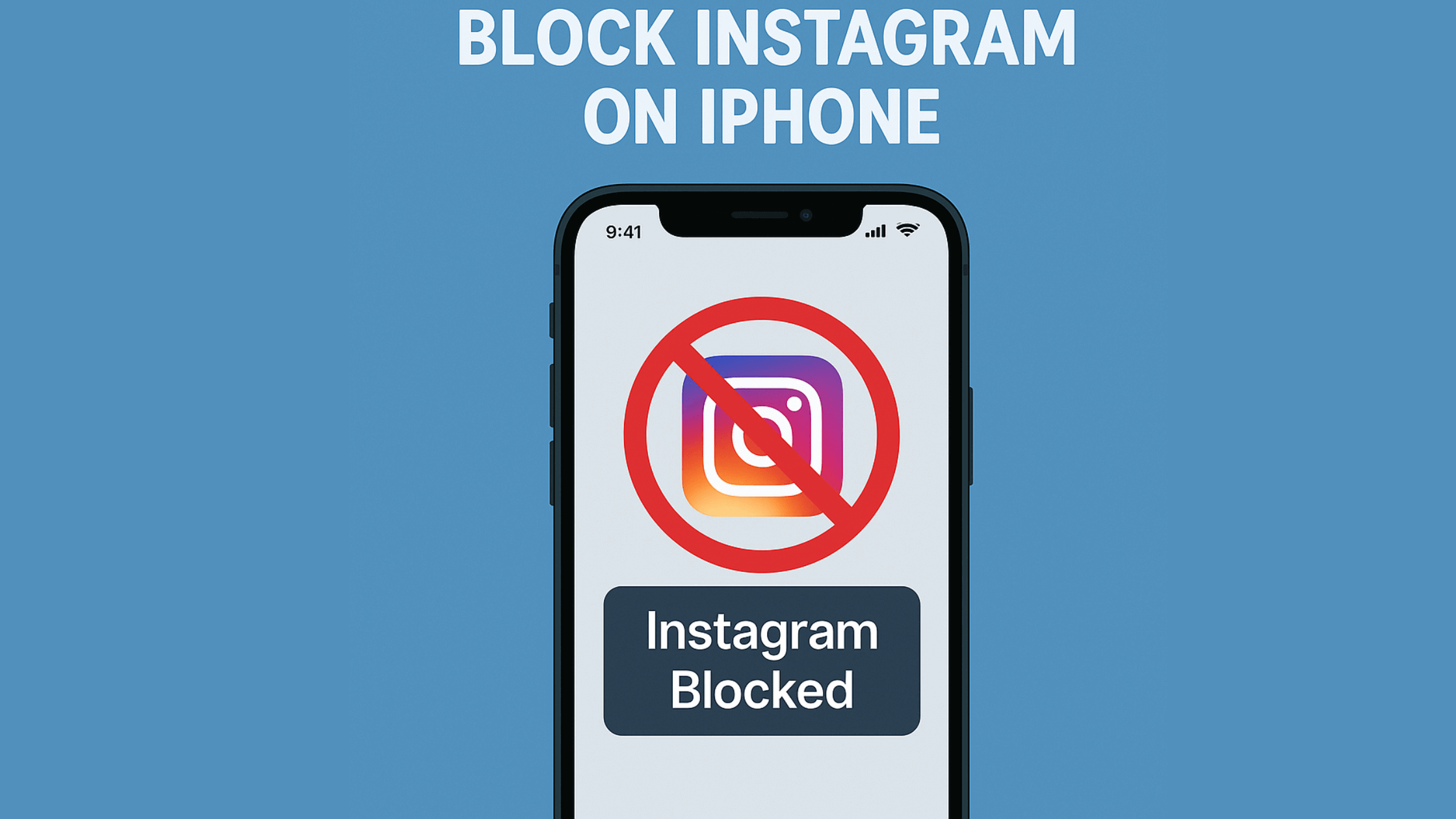
Are you feeling overwhelmed by endless scrolling? Wondering how to block Instagram on iPhone and finally reclaim your time? You're not alone. With Instagram Reels, DMs, and addictive content, many users are seeking ways to digitally detox or protect young users from overuse.
In this detailed guide, you'll learn how to block Instagram on iPhone using different methods—from built-in features like Screen Time to third-party apps. Whether you're a parent, a productivity seeker, or someone on a break, this guide gives you everything you need to regain control.
Why Block Instagram on Your iPhone?
Before we jump into the how, let’s briefly talk about the why.
- Improve focus & productivity
- Limit screen time for children
- Avoid distractions during study or work
- Create digital boundaries
- Support a social media detox
With Apple’s powerful tools and third-party apps, learning how to block Instagram on iPhone is easier than ever.
Method 1: Use Screen Time to Block Instagram on iPhone
Apple’s Screen Time feature lets you block apps based on time limits or content restrictions. Here's how:
Step-by-Step:
- Go to Settings > Screen Time
- Tap App Limits > Add Limit
- Choose Instagram under Social Networking
- Set a 1-minute limit (minimum) and enable it
- Toggle Block at End of Limit
This will make the app inaccessible once the limit is reached.
✅ Best for self-discipline or setting limits for teens.
Method 2: Block Instagram Completely Using Content & Privacy Restrictions
If you're a parent or want stricter control, this option works better.
Here’s how:
- Go to Settings > Screen Time
- Tap Content & Privacy Restrictions
- Enable the toggle
- Tap Allowed Apps and turn Instagram OFF (if listed)
- Or go to Content Restrictions > Apps and select 12+ or 9+ to hide Instagram
📌 Instagram is rated 12+, so it will be blocked if a lower age restriction is applied.
Method 3: Deactivate Instagram on iPhone Temporarily
If you're wondering how can I block Instagram without deleting the app, consider deactivating your account.
Here’s how to deactivate Instagram:
- Open Safari or Chrome, not the app
- Visit Instagram.com
- Go to Profile > Settings
- Choose “Temporarily disable my account”
- Select a reason and re-enter your password
Now your account is invisible until you log back in.
🛑 This does not block access to the app but disables your presence on the platform.
Method 4: Use Third-Party Apps to Block Instagram on iPhone
Some users prefer external tools for deeper control. These apps use AI, scheduling, and analytics.
Popular options:
- Freedom – Block Instagram on schedule or permanently
- Offtime – Customize app blocks and usage data
- Focus (by KeepMeOut) – Set blocks and lock distractions
- Moment – Tracks screen time and enforces limits
How to use them:
- Download from the App Store
- Set up an account
- Choose Instagram from the app list
- Create a block session (scheduled or manual)
- Start your block
📱 These tools are especially useful if Screen Time restrictions aren’t enough.
Bonus: How to Block Instagram on Computer
Blocking Instagram isn’t just for phones. If you're wondering how to block Instagram on computer, try these tips:
- Browser Extensions: Use StayFocusd or BlockSite (Chrome)
- Parental Controls: macOS Screen Time > Content Restrictions
- Router Settings: Block domain
instagram.comon home WiFi - Firewall Apps: Use apps like Cold Turkey or Freedom for full access restriction
🖥️ Combine desktop and mobile blocks for complete coverage.
How to Block Instagram Reels on iPhone
Sadly, there's no official way to only block Instagram Reels. However, here's what you can try:
Workarounds:
- Use Screen Time limits to restrict overall Instagram use
- Mute or block accounts that frequently post Reels
- Switch to a Business account (less exposure to Reels)
- Use third-party tools to limit time spent specifically on Reels
⚠️ Instagram doesn’t allow selective blocking of Reels—yet.
Additional Tips to Support Your Digital Detox
- Turn off Instagram notifications (Settings > Notifications > Instagram)
- Remove Instagram from your Home Screen (without deleting it)
- Use “Focus Mode” on iOS with customized allowed apps
- Replace with healthier apps (journaling, books, meditation)
Key Takeaways
- How to block Instagram on iPhone can be done via Screen Time, Content Restrictions, or third-party apps.
- Deactivating the account is an option if you want a break without blocking.
- No way to block just Instagram Reels, but you can work around it.
- Combine tools for a more effective digital detox.
By following the steps above, you now know exactly how to block Instagram on iPhone and reduce digital distractions in your life.
FAQs
1. How to block Instagram on iPhone without deleting the app?
Use Screen Time or third-party apps like Freedom to block access without uninstalling.
2. How can I block Instagram for my child?
Enable Content & Privacy Restrictions and set an age limit below 12+ to hide the app.
3. How to block Instagram on computer and mobile both?
Use a combination of browser extensions, firewall tools, and iPhone’s Screen Time to block across all devices.
4. Can I block only Instagram Reels on iPhone?
No direct option exists, but you can reduce exposure by muting Reel-heavy accounts or switching to a Business profile.
A
Adil Rehman
I am a passionate article writer with a knack for crafting engaging and informative content. With experience in health fitness, tech, life style, or business, I delivers high-quality articles that captivate readers and provide valuable insights.